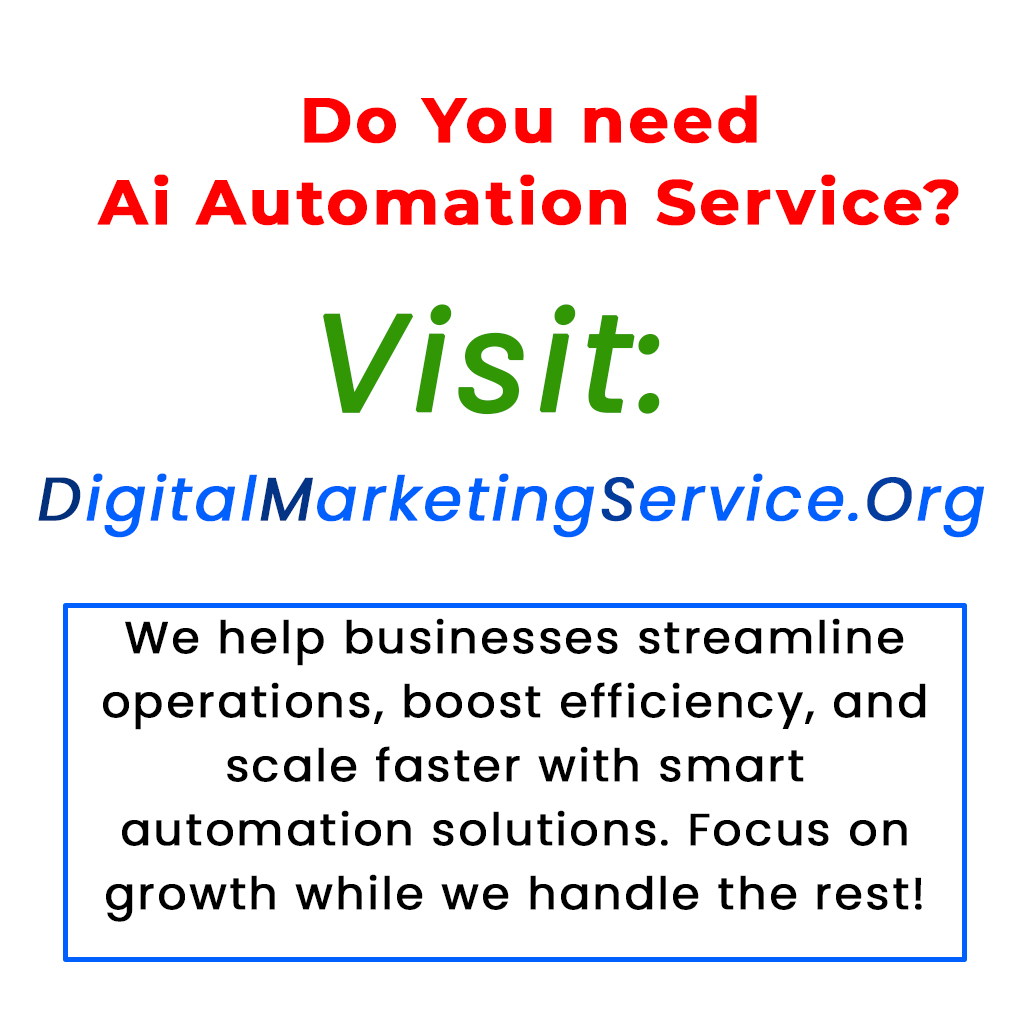Chrome Omnibox is more than just an address bar; it’s a versatile productivity tool that enhances online experiences. By unlocking its full potential, users can seamlessly take notes, write emails, and even chat with AI directly from the Omnibox. This article explores how to maximize the capabilities of Chrome Omnibox and improve efficiency.
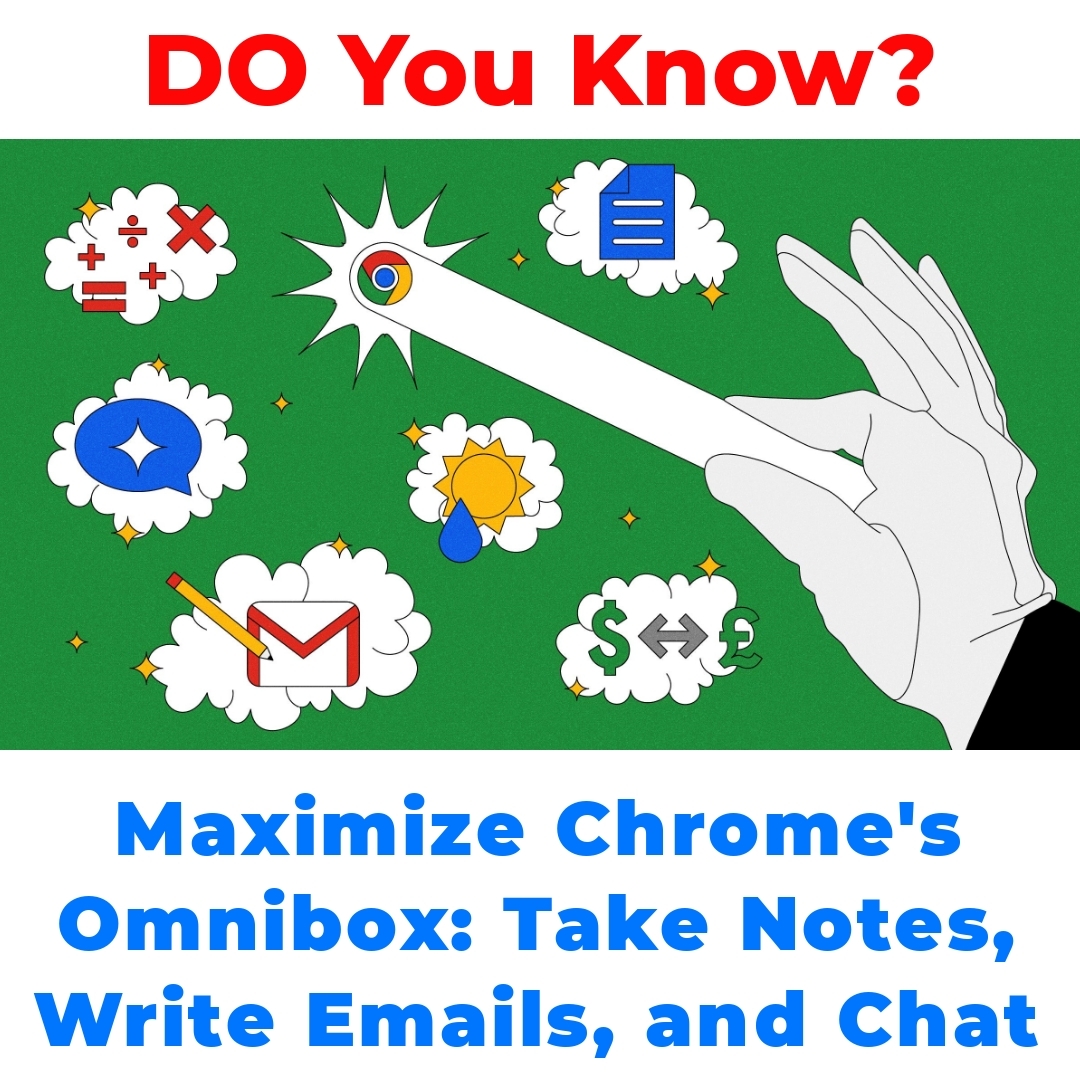
Understanding Chrome Omnibox
Chrome Omnibox is the address bar you see at the top of your Google Chrome browser. It serves multiple functions beyond simply entering URLs. The Omnibox combines the search bar and address bar into one convenient place, making it easier to navigate the web. With its various browser features, users can type in web addresses, conduct searches, and even use special commands that enhance their browsing experience. The Omnibox functionalities allow for a more seamless interaction with the browser, encouraging productivity and efficiency.
How to Use Chrome Omnibox for Note-Taking and Organizing
Did you know you can actually use Chrome Omnibox for note-taking? It’s super handy! Here’s a quick step-by-step guide on how to create and manage your notes effortlessly:
1. Open your Chrome browser.
2. Click on the Omnibox and type in “note” followed by your note content.
3. Press enter, and your note will get saved in the Chrome history.
4. You can access it anytime by typing a few keywords in the Omnibox.
This method is perfect for jotting down quick ideas without needing a separate app. Using Chrome Omnibox for note-taking combines convenience with accessibility.
Writing Emails Directly from Chrome Omnibox
Imagine composing and sending emails without even opening your email client. Yep, you can do that with Chrome Omnibox! It simplifies the email writing process. Just follow these easy steps:
1. Click on the Omnibox.
2. Type `mailto:` followed by the email address, subject line, and message.
3. Once you hit enter, your default email client will open with your email pre-filled.
This method is a real time-saver and can streamline your email communication. Writing emails directly from Chrome Omnibox is a great way to increase your efficiency.
Chatting with Gemini Using Chrome’s Omnibox Feature
Do you want to chat with an AI while browsing? With the introduction of the Gemini chatbot, you can engage in conversations right from the Omnibox. Here’s how you can chat with Gemini:
1. Open Chrome and click in the Omnibox.
2. Enter “Gemini” followed by your question or message.
3. Hit enter, and you’ll initiate a conversation with the chatbot.
Chatting with Gemini using Chrome’s Omnibox feature is a great way to get quick answers or even have a friendly chat while you browse.
Maximizing Productivity with Google Chrome’s Omnibox
To really boost your productivity, there are tons of tips and tricks you can apply when using the Omnibox. Here are some essential productivity tools to maximize your efficiency:
– Use shortcuts: Type “g,” “wiki,” or “y,” followed by your query for quick access to Google, Wikipedia, or YouTube.
– Bookmark important sites directly from the Omnibox by pressing Ctrl+D.
– Use the Omnibox for calculations or conversions by typing them directly.
These quick searches and shortcuts can save you tons of time while browsing. Remember, maximizing productivity with Google Chrome’s Omnibox can change the way you work online.
Tips for Utilizing Chrome Omnibox Beyond Searching
The Omnibox isn’t just for typing in URLs or performing basic searches; it has advanced features that many users don’t even know about. Here are some Google Chrome tips to help you make the most out of the Omnibox:
– Use it for quick word definitions by typing “define” followed by the word.
– Access bookmarks by typing “bookmarks” in the Omnibox.
– Try exploring specific websites directly by entering their keywords.
These little tricks can enhance your online communication and streamline your browsing experience. Remember, tips for utilizing Chrome Omnibox beyond searching can unlock new ways to engage with the web.
Conclusion
In summary, Chrome Omnibox is a powerful tool that goes far beyond merely typing URLs or running basic searches. Its multiple functionalities, such as note-taking, email writing, and chatting with Gemini, provide innovative ways to increase your productivity. It’s time to explore all that the Chrome Omnibox has to offer and make your browsing experience even more efficient.
Call to Action
Have your own tips and experiences with Chrome Omnibox? We’d love to hear them in the comments below! Don’t forget to share this article on social media to help others discover the productivity features of the Chrome Omnibox!
FAQ about Chrome Omnibox
What is Chrome Omnibox?
Chrome Omnibox is the address bar at the top of the Google Chrome browser. It combines the search bar and address bar, allowing you to enter URLs, conduct searches, and access various features all in one place.
How can I use Chrome Omnibox for note-taking?
You can create and save notes by typing “note” along with your note content directly into the Omnibox. Just press enter to save it, and you can retrieve it later by entering keywords.
Can I write emails using Chrome Omnibox?
Yes! You can compose emails directly from the Omnibox by typing “mailto:” followed by the email address, subject, and message. Your default email client will open with your email pre-filled once you hit enter.
How do I chat with the Gemini chatbot in Chrome Omnibox?
To chat with the Gemini chatbot, enter “Gemini” followed by your question or message in the Omnibox, and hit enter to start the conversation.
What are some productivity tips for using Chrome Omnibox?
- Use shortcuts like “g” for Google searches, “wiki” for Wikipedia, or “y” for YouTube.
- Bookmark sites quickly by pressing Ctrl+D.
- Type calculations or conversions directly into the Omnibox for instant results.
What other features does Chrome Omnibox offer?
- Get quick word definitions by typing “define” followed by the word you want to look up.
- Access your bookmarks by typing “bookmarks” in the Omnibox.
- Explore specific websites by entering keywords associated with those sites.