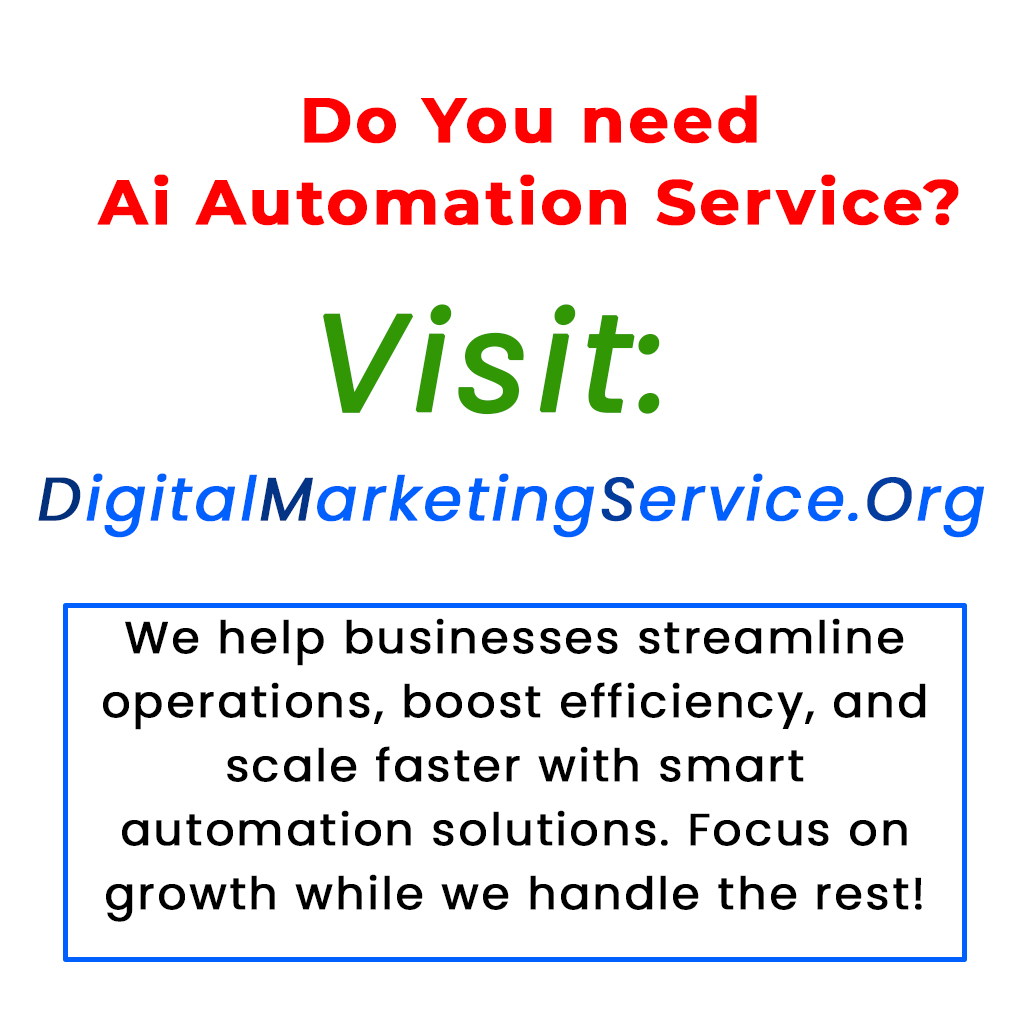Discover the groundbreaking “Computer Use” feature of Claude AI, a cutting-edge tool that goes beyond traditional chatbots. This innovative AI can perform tasks directly on your computer, from opening browsers to booking flights, all while adapting to challenges like a human would. In this article, we’ll dive deep into Claude AI’s impressive capabilities and provide a straightforward installation guide to get you started with this remarkable assistant. Imagine a digital companion that can multitask, navigate websites, and find solutions seamlessly. Get ready to enhance your productivity and make your life easier with Claude AI’s versatile features. Join us to explore how to set it up and unleash its potential today!
Claude AI’s New Feature: Computer Use Revolutionizes Task Management
In the rapidly evolving world of technology, artificial intelligence (AI) continues to amaze us with groundbreaking innovations. One of the latest advancements comes from Claude AI, which has introduced a feature called “Computer Use.” This allows AI to not only answer questions but also navigate your computer and complete various tasks. This technology could change how we interact with our devices, making it feel like you have a personal assistant right at your fingertips.
Imagine sitting back with your coffee while Claude AI performs tasks for you—browsing the web, booking flights, or even programming. This isn’t just a chatbot; it’s a powerful tool designed to make your life easier. In this article, we’ll dive into what this feature can do and offer a simple guide on how you can install it.
What is Computer Use?
“Computer Use” is a cutting-edge addition to Claude AI that lets the AI interact directly with your computer. From opening your browser to creating spreadsheets, Claude AI is equipped to multitask similarly to a human. If Claude encounters any roadblocks, it quickly finds alternative solutions, showcasing its impressive adaptability.
How It Works: A Real-World Example
To better understand its functionality, let’s consider a practical example. When a user asks Claude AI to find flights from Paris to Montreal, it opens Firefox, navigates through various airline websites, and tries to book the best options. If it faces issues with one site, it seamlessly switches to another, demonstrating remarkable efficiency.
Setting Up Claude AI on Your Computer
Ready to experience the power of Claude AI? Follow these easy steps to get started:
1. Visit the Docker website to download the appropriate version for your operating system, whether it’s Windows or macOS.
2. Follow the installation prompts to set up Docker on your computer.
3. Once Docker is installed, you can easily integrate Claude AI and start enjoying your new digital assistant.
With this innovative feature, managing tasks has never been easier. Step into the future of AI with Claude AI, and redefine how you interact with technology.
Keywords: Claude AI, Computer Use, AI assistant, task management, digital assistant.
This blog post is designed to provide valuable insights for readers interested in technology, making it engaging and easy to understand.
What is Claude AI?
Claude AI is a type of artificial intelligence software that helps you with various tasks, like answering questions and providing information.
How do I install Claude AI agents?
To install Claude AI agents, you need to download the software from the official website. Once downloaded, follow the on-screen instructions to complete the installation.
Do I need any special skills to install Claude AI agents?
No, you don’t need special skills. The installation process is designed to be user-friendly, so anyone can do it by following the step-by-step guide.
Can I use Claude AI agents on my phone or tablet?
Yes, some versions of Claude AI agents can be used on mobile devices. Check if your device is compatible with the software before downloading.
What should I do if I encounter problems during installation?
If you run into issues while installing Claude AI, try restarting your device and running the installation again. If problems persist, visit the support section of the website for help.