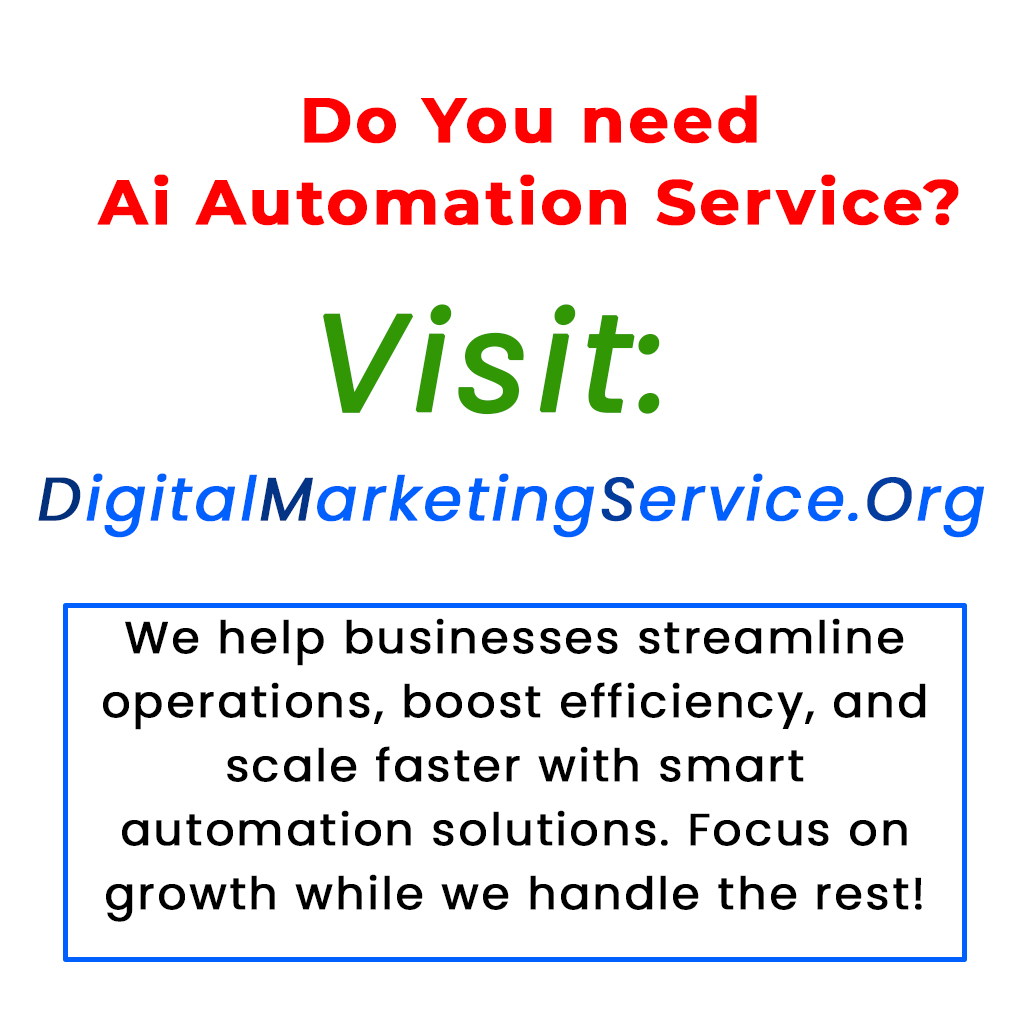Experience the future of technology with Claude AI’s new “Computer Use” feature, which allows AI to handle tasks directly on your computer while you relax. Imagine an assistant that not only answers questions but also opens your web browser, searches for flights, creates spreadsheets, and runs code—all by itself. In a demonstration, Claude AI successfully navigated various airline websites to find the best flight options, showcasing its impressive adaptability. This article provides a comprehensive installation guide to get Claude AI up and running on your system, allowing you to harness the power of this autonomous AI tool for your everyday tasks. Follow the steps to transform your computer experience forever.
Imagine having an AI that not only answers your questions but also performs tasks directly on your computer. That’s what Claude AI’s new feature, “Computer Use,” is all about. This cutting-edge technology allows users to interact with their computers effortlessly, making complex tasks feel simple and manageable.
In this blog, we will explore how Claude AI works, its capabilities, and guide you through the installation process so you can start using it right away.
What is Claude AI’s Computer Use?
The feature “Computer Use” transforms Claude AI from just a chatbot into an interactive assistant that can navigate your computer. This AI can open apps, search the web, create spreadsheets, and even run code. Imagine asking Claude to find a flight. It can open your browser, access travel sites, and even switch platforms if needed, all while you relax and enjoy your coffee.
How does it work in real life?
Let’s consider a scenario. You ask Claude AI to find a flight from Paris to Montreal for specific dates. Claude opens the browser, goes to Air Canada’s page, and looks to book your request. If it encounters problems booking there, it seamlessly hops over to Air France and then to Google Flights. This level of adaptability showcases how Claude can manage tasks just like a human.
Setting Up Claude AI on Your Computer
Getting started with Claude AI is straightforward. Here’s a step-by-step guide:
1. Visit the Docker website and download the appropriate version for your operating system. Choose Windows, macOS, or another option that fits your needs.
2. Follow the prompts to install Docker on your computer.
3. Once installed, you can easily set up Claude AI and begin exploring its functionalities.
Concluding Thoughts
Claude AI’s “Computer Use” is a remarkable innovation that enhances how we interact with technology. This feature empowers users to delegate tasks, improving productivity and allowing more time for other activities. If you’re curious about harnessing the power of AI in your daily routine, this is the perfect time to give Claude AI a try.
For more information, check out Claude AI online at https://claude.ai.
Tags: Claude AI, AI features, productivity tools, technology, assistant tools, installation guide.
What is Claude AI?
Claude AI is a type of artificial intelligence software that helps you with various tasks, like answering questions and providing information.
How do I install Claude AI agents?
To install Claude AI agents, you need to download the software from the official website. Once downloaded, follow the on-screen instructions to complete the installation.
Do I need any special skills to install Claude AI agents?
No, you don’t need special skills. The installation process is designed to be user-friendly, so anyone can do it by following the step-by-step guide.
Can I use Claude AI agents on my phone or tablet?
Yes, some versions of Claude AI agents can be used on mobile devices. Check if your device is compatible with the software before downloading.
What should I do if I encounter problems during installation?
If you run into issues while installing Claude AI, try restarting your device and running the installation again. If problems persist, visit the support section of the website for help.